- Home
- About us
- Products
- Custom Wholesale Bed Pillow
- Custom Wholesale Body Pillow
- Custom Wholesale Baby Pillow
- Custom Wholesale Neck Pillow
- Custom Wholesale Bath Pillow
- Custom Wholesale Back Pillow
- Custom Wholesale Foot Pillow
- Custom Wholesale Leg Pillow
- Custom Wholesale Seat Cushion
- Custom Wholesale Mattress
- Custom Wholesale Pillow&Cushion Covers
- Custom Wholesale Blankets & Mats
- Faqs
- News
- Certificate
- Contact us
What exactly is a smart pillow? Function introduction, product manual
publisherJiuze
time2022/06/23

- According to the CDC, 30% of adults report that they habitually get less than the recommended amount of sleep. In our technological age, we’ve got a tech-based solution to the problem——Smart Pillows.
1. Operati 1. Operating Instructions
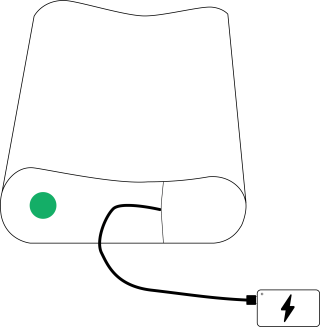
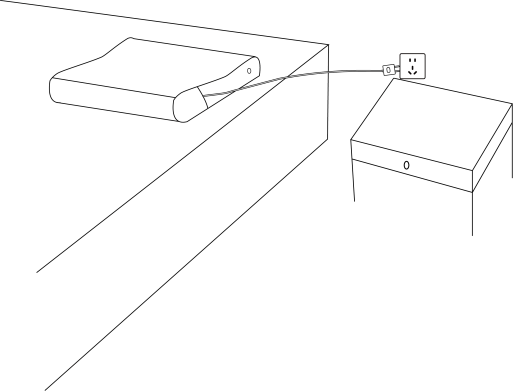
1.1 Turn on and Turn off
Turn on:Connect device to the power to turn on.
Turn off: Click the button circularly until the LED light goes out to turn off (Mainly used to turn off the heating function).
1.2 Temperature Control
This product is designed with four gears, which are displayed as below:
1st gear-green light (37~41℃);
2nd gear- orange light (42℃~46℃);
3rd gear-purple light (47℃~51℃);
4th gear-red light (52℃~57℃);
1.2.1 Shift by Button
Users can directly switch gears by the button, and set corresponding target temperature cycle control in the order of“starting->green 37℃->orange 42℃ ->purple47℃->red 52℃->shutdown ” The specific operation flow is shown in the following figure:
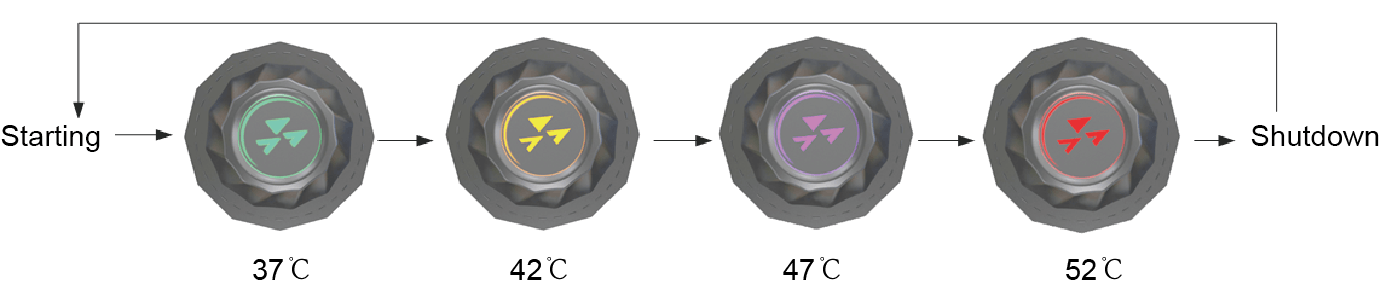
(Schematic diagram)

Fig.1 Light color cycle diagram (Original image)
Every time the gear is adjusted, the device will be heated at full power. When the target temperature is reached, the breathing light will be turned on and kept at a constant temperature.
Note: It can be turned on by plugging to the power supply. By default, it will be heated at the 1st gear. When the temperature reaches 37℃, the green breathing light will be turned on.
1.2.2 Temperature Memory
During the normal operation of the device, in case of unexpected power off (e.g., the mobile power bank is out of power or the AC-DC adaptor is pulled out, etc.), the controller will store the gear information before power failure, and then switch directly to the gear to continue heating after power-up again.
1.2.3 Smart Heating Mode
In any gear, press the button for more than 4 seconds until the LED light turns red, and then enter the Smart Heating Mode. During this mode, the four light colors are turned off and on cyclically, with a time interval of 1second.
In the smart heating mode, first heat for 5 minutes in the 4th gear, then heat for 10 minutes in the 3rd gear, 15 minutes in the 2nd gear and 20 minutes in the 1st gear. Enter the standby mode after the above cycle ends. During this progress, any key operation will immediately exit the Smart heating mode.
1.3 Lighting Control
1.3.1 Night Mode
This device has a night mode, and if there is no operation within 30 seconds from 17:00 on the same day to 08:00 on the next day, the lights will be automatically turned off in order to reduce the impact on the user’s sleep.
After entering the night mode, any key operation or APP operation will cause the machine to exit the night mode immediately.
1.4 Bluetooth Music Playing
See 1.6.6 Bluetooth music playing for more details.
1.5 Sleep Monitoring
Sleep monitoring is conducted from 18:00 on the same day to 12:00 on the next day. During this period, sleep data (Mainly related parameters of shallow sleep, deep sleep and rapid eye rotation) are recorded every half hour.
In order to ensure the accuracy of sleep monitoring data, please try to:
1.Connect the Tuya Smart App with the device before going to sleep at night and enter the “sleep” page;
2.After getting up the next day, please connect to the APP again and enter the “Sleep” page to synchronize the sleep data;Note: Sleep data can only be kept on the device side for 3 days, so if the device is not used to connect to APP for 3 consecutive days, the data of the earliest day may become inaccurate or lost. The acquired sleep data will be displayed on the “Sleeping”
page of APP.
1.6 APP operation
Please search for “Tuya Smart App” in Android application market (If it is an Apple phone, please go to Apple Store), download and then install it.
1.6.1 Arrangements
1. Log in to the Tuya Smart APP.
2.Press and hold the device for 2s, wait for the blue light to flash, and then enter bluetooth pairing mode.
1.6.2 Search and Connection
1.Manual adding method : click“+” in the upper right corner --select “add manually ”--find the device to be added (the device name is “Smart Sleep-assistance Pillow” ) , “add it” --Click “+” --wait for connection -- after completion, the system will automatically enter the device page.
2.Automatic adding method: click “+ ”in the upper right corner -- select “ automatic adding” -- search for the device ( the device name is “ Smart Sleep-assistance Pillow”)“Next” --wait for connection -- the system will automatically enter the device page after completion.
1.6.3 Temperature Adjustment
Temperature adjustment: The annular area is the temperature adjustment operation area, and the user need to slide the pointer to adjust the temperature. Turn off heating when the pointer slides off.
Stall : Different temperatures correspond to different gears and colors : green light(37℃~41℃), orange light(42℃~46℃),purple light (47℃~51℃)and red(≥52℃).
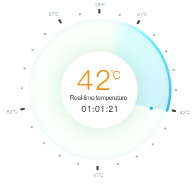
Fig.2 Temperature adjustment
1.6.4 Timing Heating
Click the “timed heating” button, select the time in the pop-up window, and then click “OK”to start automatic heating. At the same time, display the countdown in the middle of the temperature control interface on this page. After the countdown, the machine automatically stops heating. Click the “close timing” button to close the countdown and keep the device at the current temperature.
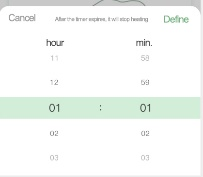
Fig.3 Timing setting window
1.6.5 Sleep Monitoring
Data viewing: On the “Sleep” page, users can view the total sleep duration, sleep duration and proportion in each stage, sleep quality and other information.
Data update: The local data will be automatically synchronized when entering the device page or the data can be manually switched for synchronization. Local data can be kept for up to 3days, and data can be kept for up to 7 days after being uploaded to the cloud.
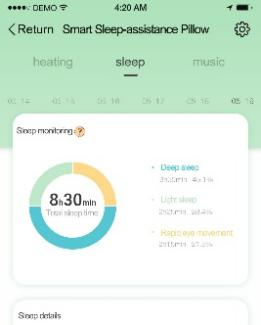
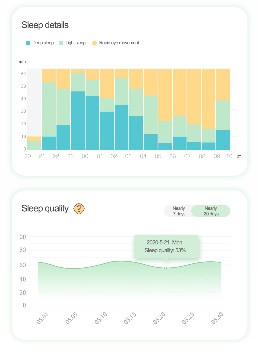
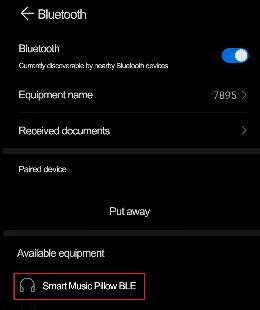
Fig.4 Sleep monitoring page Fig.5 Bluetooth search pairing page
1.6.6 Bluetooth Music Playing
In “Setting --Bluetooth” of the mobile phone, turn on the Bluetooth function, search and pair the device named “Smart Music Pillow BLE”.
Sleep Music on Demand
On the “Music” page of Tuya smart APP, users can order various sleeping music according to your personal hobbies.
Click the drop-down button, and the user can perform timed operation and start countdown. When the time is set to "∞", it can be closed at a fixed time.
Click “More” to go to the third-party music APP, which currently only supports Netease cloud music and QQ music.
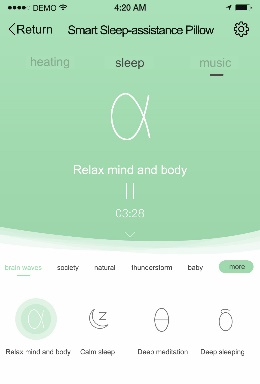
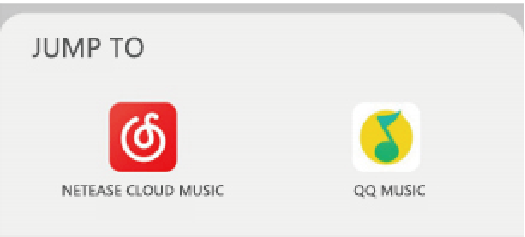
Fig.6 Sleep-aid music on-demand page and timing function Fig.7 Turning to third-party APPs
1.6.7 Device Information
Device information: Click ![]() in the upper right corner to enter the device information interface, where you can view the device status and more setting options.
in the upper right corner to enter the device information interface, where you can view the device status and more setting options.
Firmware update: Click “Check Firmware Upgrade”, and the users can view the device version information. If there is a new version, the users will be prompted to upgrade.
